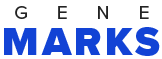(This post originally appeared on Philly.com)
It there’s one thing that most business people need, it’s help in making better presentations. Our sales and productivity depends on how well we communicate what we do to our customers, employees and partners.
Microsoft thinks it can solve that problem by using artificial intelligence. Last month, the software giant released a new version of its popular presentation software PowerPoint that promises to leverage new AI tools to make our presentations better. How?
By watching and listening to you present in “rehearsal mode,” the new PowerPoint Presentation Coach – part of the Microsoft 365 office suite — is not only smart enough to analyze the pace of your presentation, it’s also able to detect whether slides have too many words. It will even make word choice suggestions so that you can avoid things like “um’s” and “ah’s” and steer away from culturally insensitive phrases like “you guys” or “best man for the job.” In addition to offering suggestions, a timer and commentary as you practice in real-time, you’ll then receive a summary dashboard of recommendations once the rehearsal is over.
“We’re not trying to tell people what to do,” senior writer Roger Haight, who helped develop Presenter Coach, told Medium, “We’re trying to gently nudge people to take a moment to think about what they’re saying and how they’re saying it.”
PowerPoint experts are intrigued by these changes, but no one is jumping for joy … yet.
The new features are “like having a colleague listen to you rehearse, but it’s built right in to PowerPoint,” says Lindsey Troyanoski, a Microsoft Learning Consultant based in Glen Mills. “These tools will not only help us create better presentations, but will also save us time and enable us to better our presentation skills.”
Adam Rice, a Philadelphia based consultant for both Apple and Microsoft technologies, agrees, but cautions that there’s still a long way to go. “The AI at work in PowerPoint today is interesting but pretty limited,” he says. “But these features can save you some time and embarrassment.”
In the meantime, there are plenty of other PowerPoint tricks that can make a big difference.
For example, Rice recommends keeping your words on a slide to a minimum and using strong images from such sites as Unsplash. He tells his clients to focus on telling stories, incorporate charts and graphics to emphasize a point, and avoid creating a presentation that turns out to be nothing more than a transcript of a talk. He also likes to rely more on the PowerPoint’s presenter notes in the software’s Presenter Mode, rather than putting all the information on a slide.
Troyanoski likes to use PowerPoint’s “inking” features to make her presentations more interactive. She’s also passionate about using the software’s “accessibility checker” to make sure that all people with disabilities can enjoy the presentation. “Start by doing an accessible template- search on Microsoft’s site and then make sure to run the accessibility checker under the “review” menu before sharing your presentation,” she advises. “People using a screen reader or who are color blind, etc. deserve a presentation that they can access too.”
Rachel Pluck, a communications specialist in West Chester, recommends using PowerPoint’s Slide Master to help better control your overall presentation’s layout and enable you to make changes to your entire presentation from one place. Slide Master comes with a variety of layout tools and will allow the setting of placeholders for future images, text and charts so that everything is displayed in a consistent manner. “It will help you stretch your creative muscles while also making sure your presentation flows cohesively,” she writes on her blog.
Other PowerPoint experts recommend keeping bullets to a minimum (it seems that seven is the magic number), using PowerPoint’s Smart Art to enhance graphics, and taking advantage of the software’s animation features to allow items to “fly in” or suddenly appear on a slide. Pluck is also a big fan of PowerPoint’s built-in photo tools, which she uses to crop, align and make color corrections to an image. “It’s surprisingly robust,” she says, “And it will limit the amount of time it takes to create a presentation while keeping your overall file size low.”
I realize that as a small-business owner, you’re not an expert at designing a great PowerPoint presentation. But creating something that’s unprofessional or sloppy can not only impact your organization’s productivity, but also could significantly affect the perception that your customers, prospects and team have of you.
Artificial intelligence tools like the ones Microsoft recently introduced will help address these issues by automating a lot of things that we’re doing and providing us feedback for improving our presentations based on the experiences of other users. But when it comes to making a great PowerPoint to use in a presentation, human involvement will always be needed. “Over time, the AI features will surely become more impressive,” Rice says. “But they’ll never replace the actual knowledge work you need to do to create a powerful presentation.